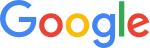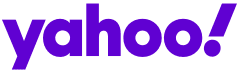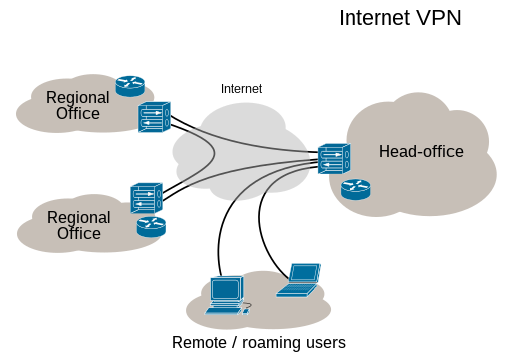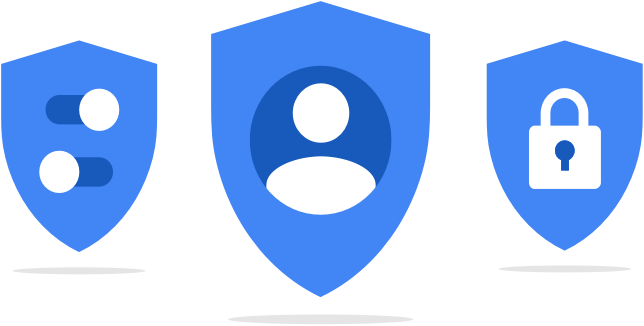|
Jumat, 11 Desember 2020
Perubahan kebijakan penting untuk penyimpanan Akun Google
Rabu, 12 Agustus 2020
Your Yahoo verification code is MESTHSAD
|
Sabtu, 20 Juni 2020
PCTechNotes - What Happens If You Delete Windows Registry?
PCTechNotes - What Happens If You Delete Windows Registry? |
- What Happens If You Delete Windows Registry?
- How To Effectively Protect Your Computer From Viruses and Hackers
- Is There A Difference Between VPN and Proxy?
- Windows 10 October 2018 1809 Update – Fresh New Problems
- Is It Worth It To Upgrade Your Windows 10 Home To Pro?
| What Happens If You Delete Windows Registry? Posted: 12 Dec 2018 12:41 PM PST
Have you been wondering what would happen if you delete your entire Windows registry? Windows Registry is an extremely important part of the Windows operating system. Your Window Registry is basically a big database of every settings of your Windows operating system are using. It is used by your computer’s components, the core of the operating system, drivers, hardware, even third-party software. Registry is made of different types of information such as keys and values under a group of settings or folders. Windows stores a lot of critical information in the registry,some of which are loaded during booting. so to answer this question short, deleting your entire Window registry will clearly catastrophic.
If you happen to accidentally remove a certain part or keys on your registry, Windows does have a backup copy of your registry that you can use to restore your registry. You can find this backup on Windows -> System32 -> config -> Regback. You can copy those files back into the regular config folder located on Windows -> System32 -> config. If you one day decided to make an experiment and purposely delete your entire Windows registry Regback files won’t be able to save your computer operating system as Windows doesn’t store 100% of your Windows registry entries. You will need to manually re-install your Windows operating system to bring your computer back to life. Be very careful when working on your registry deleting the wrong thing will absolutely ruin your Windows installation even to the point of not even being recoverable. Original Post: What Happens If You Delete Windows Registry? - Computer Tips, Tricks and Tweaks |
| How To Effectively Protect Your Computer From Viruses and Hackers Posted: 10 Dec 2018 03:35 PM PST These days you can never be too careful to security and privacy of your computer as there are tons of threats around the web. But there ways to minimized the the chance of you being infected or being hacked. Today I’m going to share with you some simple and effective tips on how you can safeguard your computer from virus attacks and hackers. 1. Keep your software and devices up-to-date Please take time in checking your router’s firmware. If they are outdated, you can easily go to your router’s website and download the latest firmware. Check also if your installed software are updated as hackers or malwares may use it to exploit and get inside your machines. Keep your Windows updated, make sure the Windows automatic are set. If you are still on Windows 7 or even Windows XP then I highly suggest that you upgrade your system to Windows 10. Microsoft is always beefing up their securities so keeping your Windows up-to-date will be a great help in securing your computer. 2. Set your Windows account to Standard If you’re Windows is running on an admin account. Chances are if you load up a piece of malware or a malicious website finds an exploit in your browser, That virus is also given a high level of privileges to make some damage on your computer or gather sensitive information. On a Standard account when you run a certain program that needs a higher level of privilege, Windows will prompt you for the admin password. So basically running programs under a standard account is much safer. 3. Keep User Account Control (UAC) to highest setting This is an important feature of Windows. This is a confirmation that pops up when you or a program attempts to install or change a setting. This is a bit annoying for some people but you should always keep the UAC setting to high or Always Notify. This will prevent any malicious software from running or changing any of your Windows setting without your knowledge. 4. Use a third party DNS Use a third party DNS service such as OpenDNS instead of the default DNS provided by your ISP (internet service provider). Aside from making your websites load faster , OpenDNS advantage is that it has a big list of malicious websites. When you visit a website that is on the hot list of OpenDNS it will automatically redirect you away from that website. 5. Install an Antivirus This is a pretty basic tip. All computer should install antivirus preferably that has a real-time protection or anything similar because antivirus really helped prevent malwares from getting into your computer. 6. Never connect to open Wi-Fi hotspots Do not connect to any open Wi-Fi hotspots as they are not encrypted. Also open means any nearby can intercept your signal and easily giving a chance to a hacker to gain access to your computer. 7. Use different password for your accounts This is very important. Do not use a single password on all your accounts. If a website got compromised and you used the same password for all your accounts chances are that hackers can also gain access to those accounts. Hackers can use bots to run and test out any username and password combination they got to all websites not just on the website they hacked. You should also turn enable two-factor authentication whenever it is available. Original Post: How To Effectively Protect Your Computer From Viruses and Hackers - Computer Tips, Tricks and Tweaks |
| Is There A Difference Between VPN and Proxy? Posted: 09 Dec 2018 09:50 AM PST What is the difference between a VPN and a Proxy? This is a very good question considering they basically do the same thing which is hide your IP address from websites and services. Well, they do the same thing but they are different on how their protocols work especially in terms of security and privacy. The very simple explanation on how VPN and Proxies work is that they both act as a middleman. When you access a website, VPN or Proxy forwards your request to the website. The website will then see the servers info and not your real connection or location. Their benefits are similar but how they established connection will be very different. VPN is configured at the system level. All traffic goes through the VPN encrypted connection. No settings required on every app. Once setup, you can use it instantly with any traffic or any internet-dependent app. VPN will provide encrypted connection to all your online activity and every single application on your computer from web browsers to streaming music and video, online games, even background applications connecting to the internet. VPN is also much more secured. Information are forwarded through a heavily encrypted tunnel between your computer and the remote server. If privacy and security are your concern you will then need a VPN. Proxy is configured on individual app. You will need to go to individual settings of an app and then put in the proxy connection settings. Only that app will be able to connect and use the Proxy connection. Proxies are great for regular online activities like watching region-restricted YouTube videos and websites or by-passing any IP related services. Proxies are generally not secured as they only hide your IP address and doesn’t encrypt your traffic from the websites you visiting. Proxies are not recommended for any serious online tasks. Original Post: Is There A Difference Between VPN and Proxy? - Computer Tips, Tricks and Tweaks |
| Windows 10 October 2018 1809 Update – Fresh New Problems Posted: 05 Dec 2018 05:05 PM PST
Two months since the initial release of Window 10 1809 update and we haven’t receive a stable version of the said update and has to be pulled back. After the pulling and blocking of updates more and more known issues have been added to the list, and yet here we are again as Microsoft confirmed a fresh new issues that affects saving Microsoft Office documents. Anti-malware solution Morphisec discovered the problem and according to Microsoft’s update history page it also includes other problems not just the Morphisec issue but also other products built on that SDK:.
Microsoft suggested to uninstall any affected application along with the updated versions. Microsoft has now put an upgrade block on devices affected by the issue. They also suggest not to manually install Windows 10 1809 version until all the problems has been resolved. Microsoft is working with Morphisec to resolve the issue.
The said issues on the 1809 update only affected a small portion of the Windows users but we haven’t seen this much error reports from a single update. Microsoft promised to provide a different approach on it’s development and testing policies.
Original Post: Windows 10 October 2018 1809 Update – Fresh New Problems - Computer Tips, Tricks and Tweaks |
| Is It Worth It To Upgrade Your Windows 10 Home To Pro? Posted: 04 Dec 2018 07:51 AM PST
Windows 10 Home is the basic variant of Windows 10 but there are several versions of Windows 10, there’s Windows 10 Home, Pro, Education and Enterprise. When you bought a pre-built desktop or a laptop chances are that it is installed with Windows 10 Home Edition. If you are wondering if it’s worth it to upgrade your system to Windows 10 Pro, I would say you won’t probably need to shell out additional cash to switch to Pro as there are no missing features that you would really need to perform your everyday tasks. Windows 10 Home has all the features that any normal user would need but If you are a professional, well there are several features of Pro that might be helpful to your work or everyday use. Here are some of the features of Windows 10 Pro that maybe you can find useful to you. Hyper-V VirtualizationHyper-v virtualization is basically a native support for running virtual computers on Windows. Hyper-V run allows you to run multiple operating systems as virtual machines on your Windows machine. This will be good for testing, developing or you just want to test out some random software for security. If you are running Home edition and you need to add another OS on your computer, you can still do this by using software like VMWare.
Remote DesktopThis feature simply allows you to remotely control other devices. However, you can only control machines with Pro or other editions. If you have a Home edition, this is not a huge deal as there other 3rd party software like Teamviewer that can help you control other machines regardless of their Windows version.
RAM LimitationThis is the Windows 10 Home limit that I am not sure if this is a real limit, You can only use a whopping 128GB of ram if you are running Home edition. Which I think is way more than anyone would ever need.
BitLockerThis feature allows you to encrypt your entire hard drive. This is a great security feature especially for portable machines like laptops. Users need to type in a password before you can boot up the computer. so if someone takes out your hard drive they won’t be to access your data. However, that being said a lot of portable devices today already have this feature enabled even if you are running Windows 10 Home.
Group Policy ManagementThe group policy editor allows admins to control or modify configurations on many different windows computers in a network, it also does have the ability to control local policy. Using the group policy editor you can actually change a lot of features that normally you wouldn’t be able to do even if you’re not in a work network.
Assigned AccessThis feature allows you to restrict the computer or anyone from being able to use anything except one app. This is useful for businesses that don’t want people to be running other programs other than the software available for them to access.
As you can see those extra features are much more probably will not be needed for most users. But if you are using Windows 10 Home and need a couple of those features you can find other alternative software that can supply your needs without upgrading to a higher version of windows. Original Post: Is It Worth It To Upgrade Your Windows 10 Home To Pro? - Computer Tips, Tricks and Tweaks |
| You are subscribed to email updates from PCTechNotes :: PC Tips, Tricks and Tweaks. To stop receiving these emails, you may unsubscribe now. | Email delivery powered by Google |
| Google, 1600 Amphitheatre Parkway, Mountain View, CA 94043, United States | |
Kamis, 27 Februari 2020
Pelajari lebih lanjut tentang Persyaratan Layanan yang telah diperbarui
|
Selasa, 04 Februari 2020
Yahoo Security Breach Proposed Settlement
|